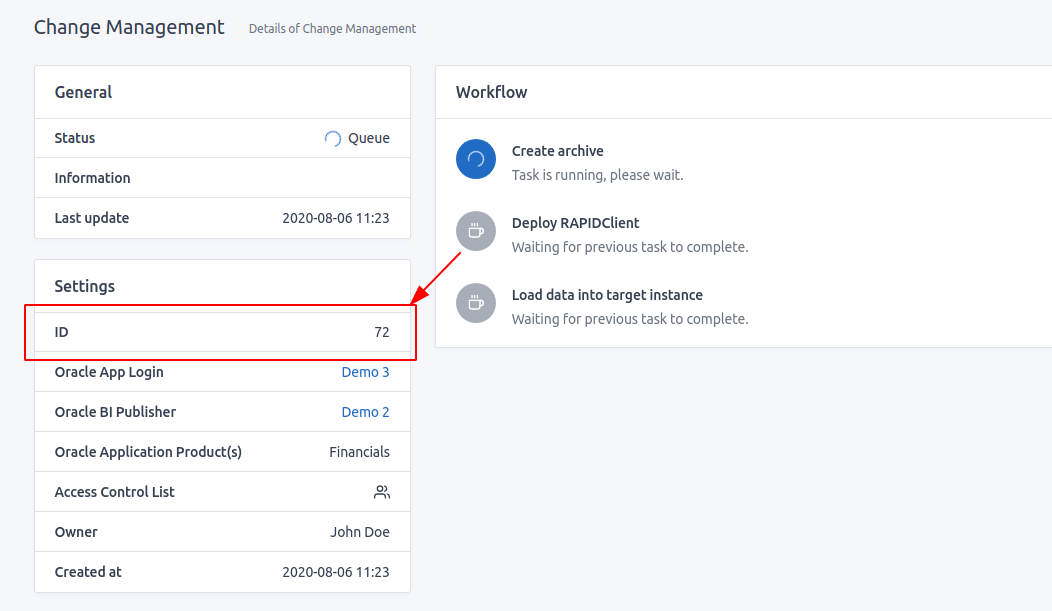Documentation
User guide for Change Management
Add a change management
From the Dashboard, click on the button New and select Change Management.
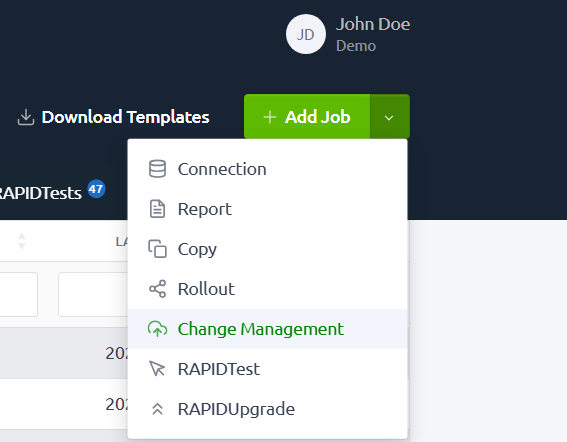
Enter a name and select the Oracle BI Publisher, Oracle App Login connections of the target instance, and the Oracle Application Product.
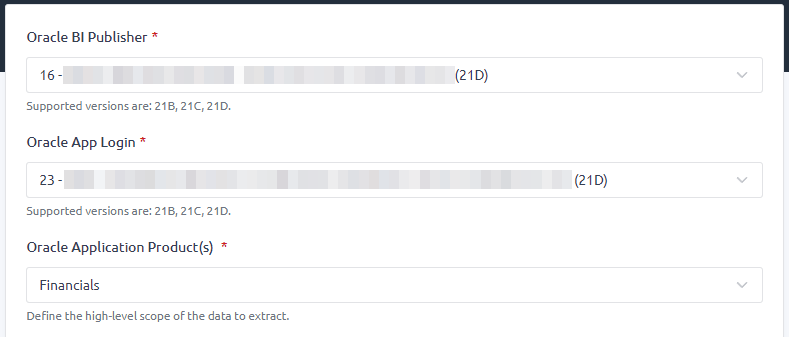
You can only select connections with a Valid status and the same Oracle instance.
If the loading requires an Implementation project, select it from the list.

Select the file(s) containing the data to load. A pre-validation will be triggered when you click Add Change Management, before to upload the files.
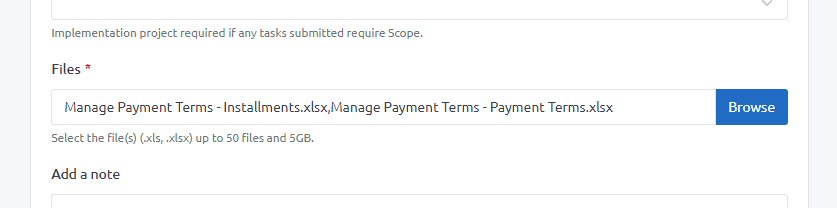
Optionnaly, add a note about this change management. You can change the note later in the edit page.

If you want to give access to this change management to your team, under Access Control List, select the team members you would like to share the change management with. They will be able to access the change management but only you can edit or delete it. You can change this option at any time in the edit page.
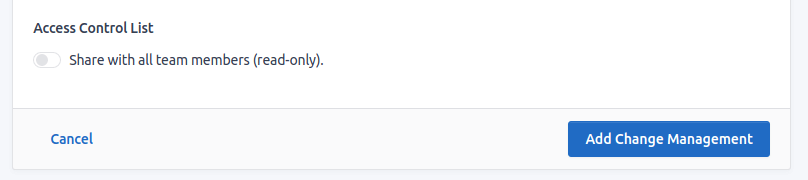
Finally, click the Add Change Management button to add the change management in your list or Cancel to go back to the previous page.
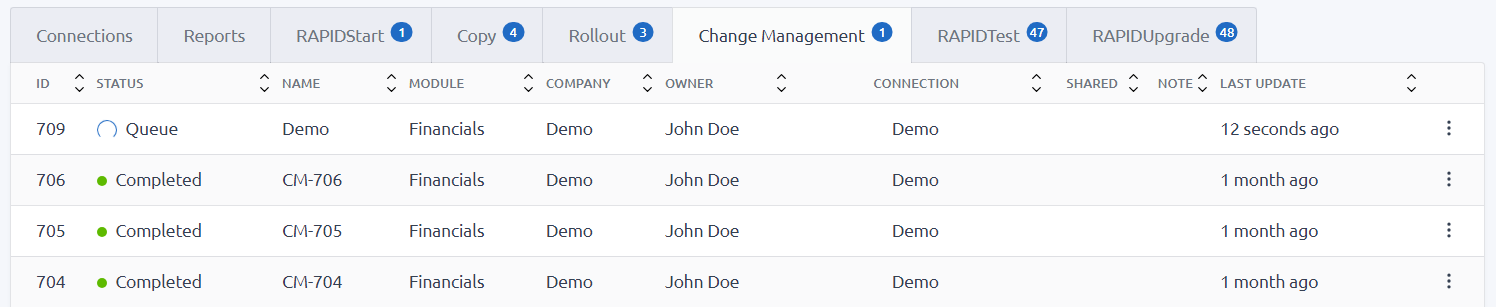
Statuses
| Status | Description |
|---|---|
| QUEUE | Change management has been placed into the queue. |
| VALIDATING | Change management is validating the data. |
| INITIATING | Creating RAPIDClient for loading and/or generating files for FBDI/HDL. |
| PENDING | Change management has been received and wait for a slot to run. |
| RUNNING | Change management is running. |
| PAUSED | Change management is waiting for an action. |
| FIXING | All issues have been resolved, and resuming the loading. |
| UPLOADING | Change management is uploading the report. |
| COMPLETED | Change management has been completed. |
| FAILED | Something prevented the Change management to run. Contact us to try to fix it. |
| CANCELLED | Job has been cancelled by user. |
| ERROR | Change management failed to be sent or retrieved. Contact us if you find this status. |
Cancel a change management
From the list, click on the Cancel icon of the change management to cancel.
You can only cancel a change management if it is QUEUE, PENDING, VALIDATING or PAUSED.
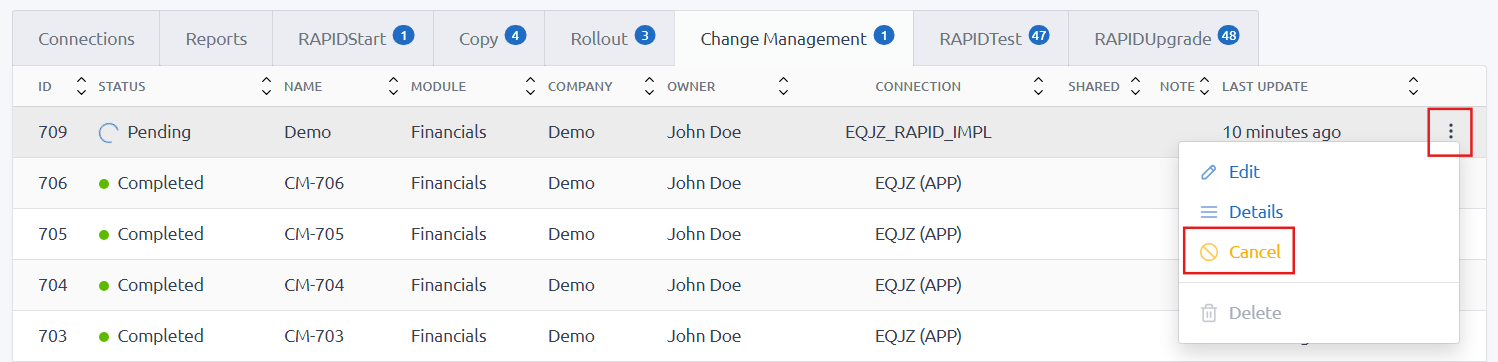
Edit a change management
From the list, click on the Edit link of the change management to edit.
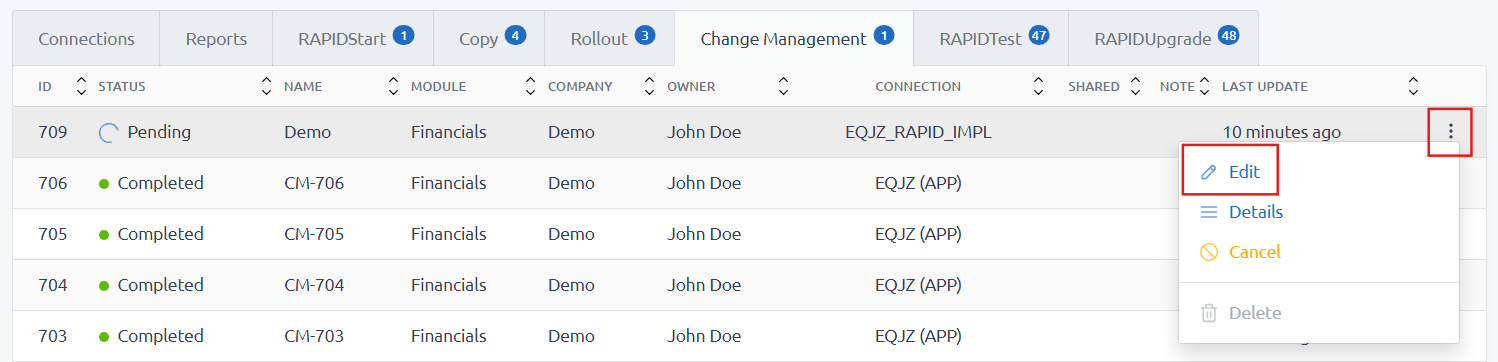
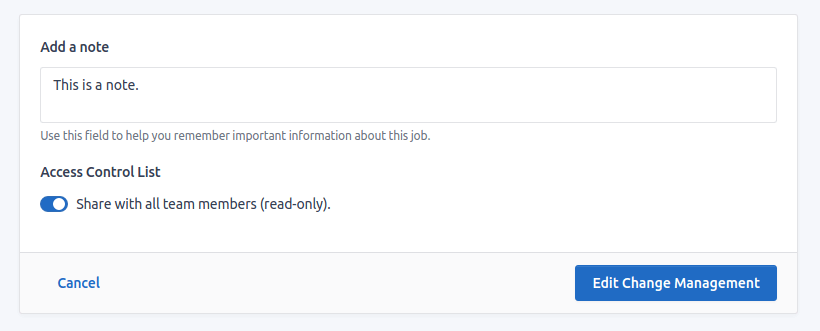
Delete a change management
From the list, click on the Delete icon of the change management to delete.
You can only delete a change management if it is PAUSED, COMPLETED, FAILED, CANCELLED or ERROR.
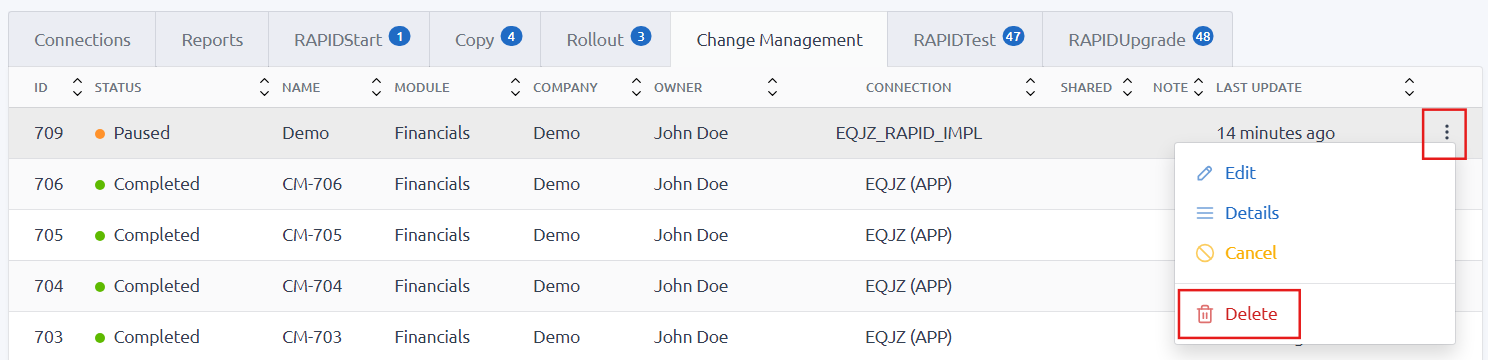
IMPORTANT All data of the change management will be permanently erased.
Master Data & Transactions disclaimer
- The user is required to provide accurate data mapping and ensure that the values are formatted correctly.
- The user is responsible for performing pre and post loading activities within the Oracle Cloud instance.
- The user is responsible for data cleansing, making necessary corrections, and merging updates to avoid conflicts with existing records in the Oracle Cloud instance.
- The implementor is responsible for reconciliation within the Oracle Cloud instance.
- Rapid4Cloud solely handles the loading of data files submitted for each data type.
To adhere to the Oracle FBDI processes, the Change Management is required to load one parameter at a time for the following columns in different modules:
| General Ledger | Receivables | Payables | Purchase Order | Fixed Assets |
|---|---|---|---|---|
| Journal Source | Transaction Batch Source Name | Business Unit | Procurement BU | Asset Book |
| Ledger ID/Ledger Name | Business Unit Name | Source | Requisitioning BU |
Failing to meet this requirement could result in errors and halt the process.
Troubleshooting
For any support concerning this app, please contact our support and provide us with the ID of the change management from the Details page.