Documentation
How to fix pkix path building error
Issue
When you run Rapid Build (Build) validation against E-Business Suite instance with SSL enabled and the error below appears:
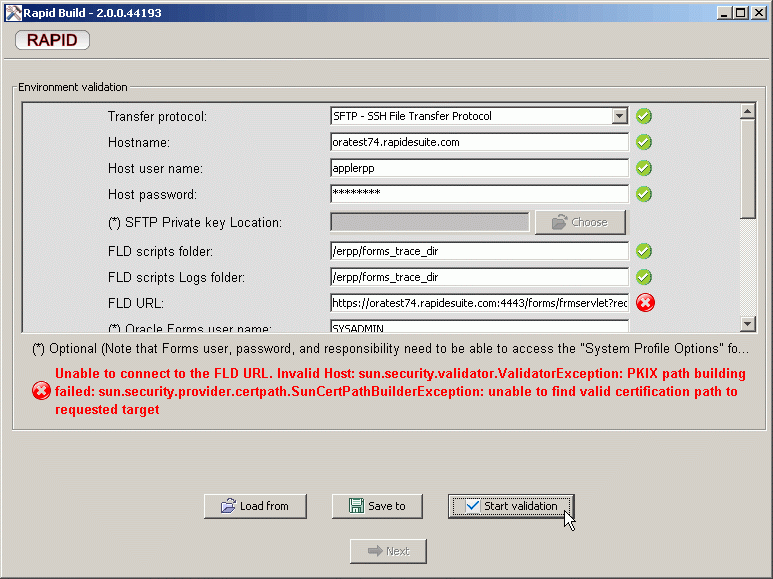
Cause
You enabled SSL on your E-Business Suite instance by self-signed certificate but JRE for Build does not have your self-signed root certificate imported yet (if you installing Build by ".exe" setup file then you will get Build that also has bundled JRE, therefore you will also needed to import self-signed root certificate to the bundled JRE).
Solution
Import certificate to build bundled JRE
Note: If you’re using separate JRE, procedure should also be applicable
- Obtain and transfer self-signed root certificate (ca.crt) to the machine where Build has been installed. Example of how to create our own digital certificate steps here
- Navigate to the "\jre32\lib\security" which there should be files structure as below. By default Rapid Client installation with ".exe" build should be installed into "C:\RES\client"
Typecd C:\RES\client\jre32\lib\security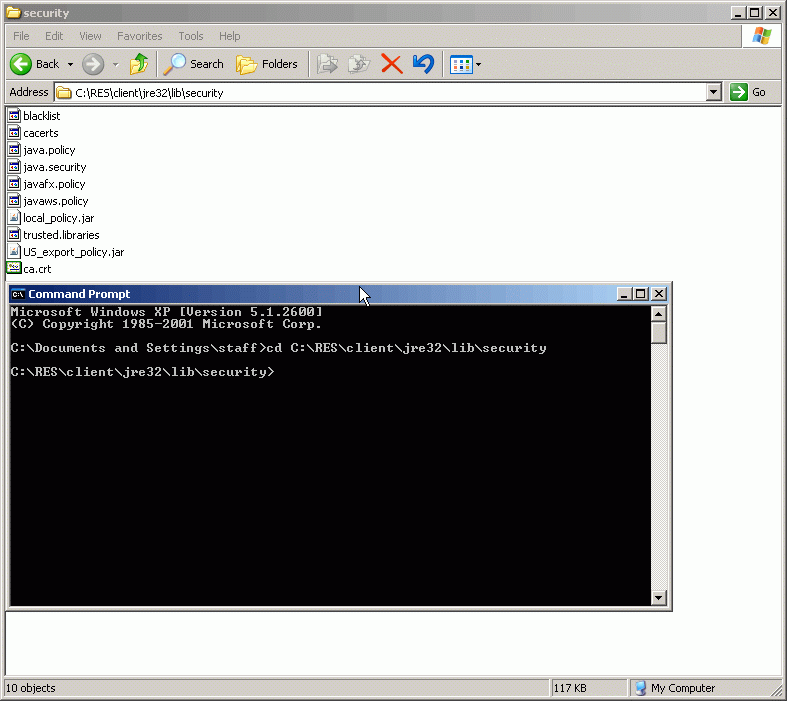
- Run import command
keytool -import -alias OHSRootCA -file path-to-ca.crt -trustcacerts -v -keystore cacerts.
When prompted "Enter the keystore password:" enter your keystore password. (By default, the password is "changeit" without quotes).
When prompted "Trust this certificate? [no]:" please answer "Yes"
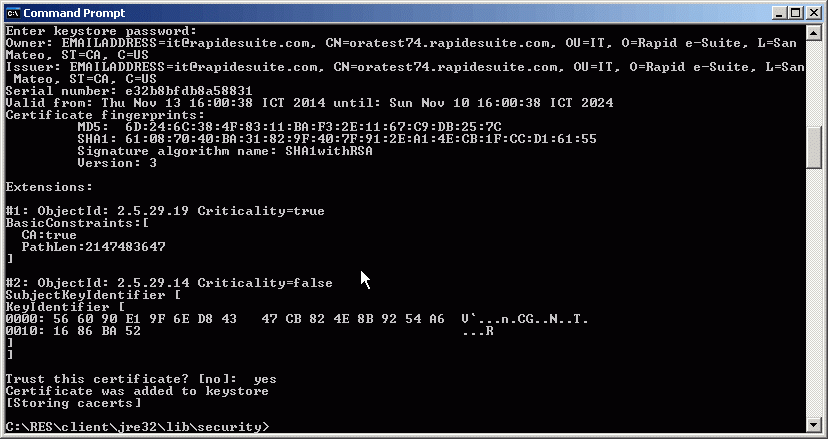
Install CA certificate to Internet Explorer
Launch Internet Explorer and navigate to https://, then Click Continue to this website (not recommended).
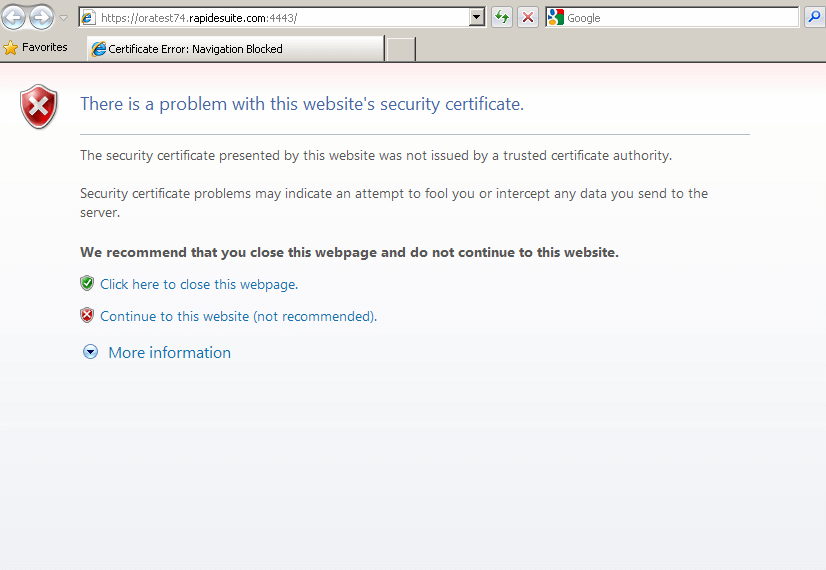
Click Certificate Error the Untrusted Certificate popup will appear, then click View certificates
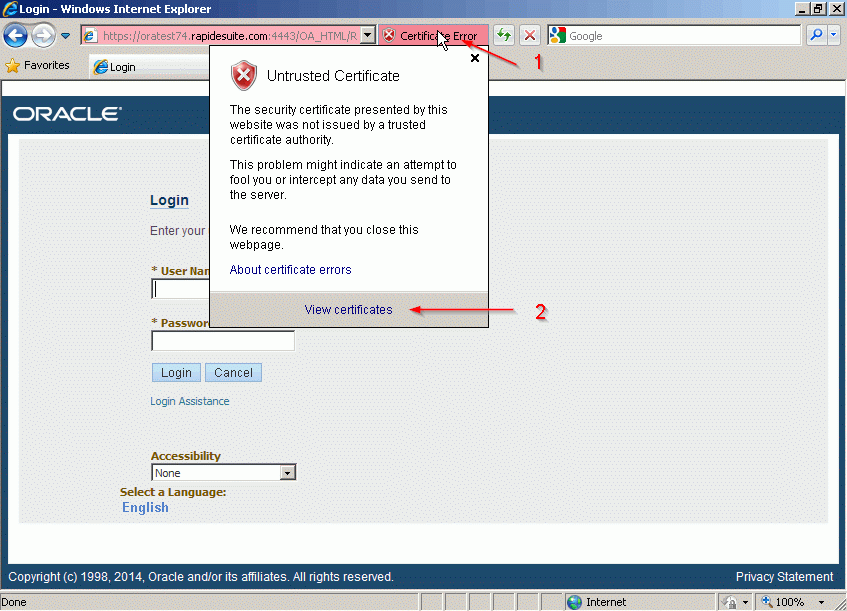
Select Certification Path”** tab and click View Certificate.
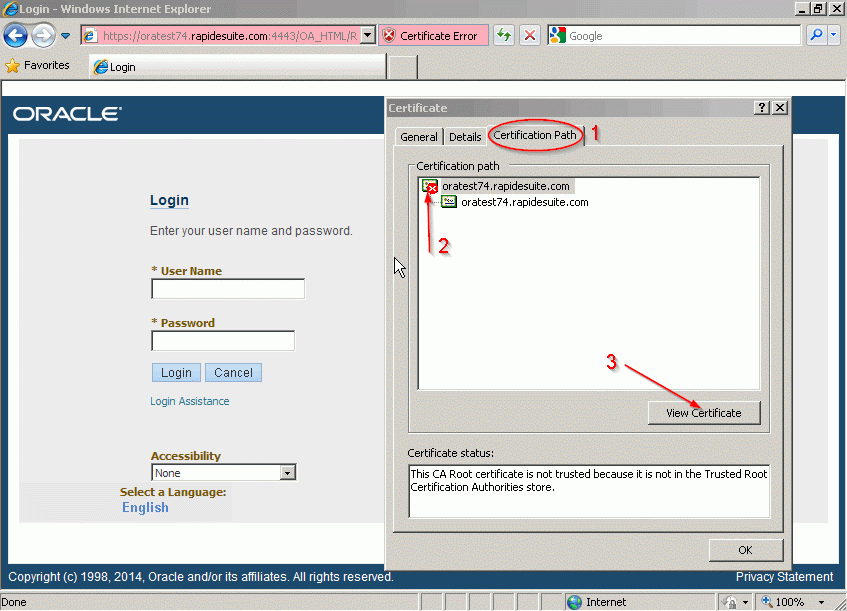
Click on Install Certificate....
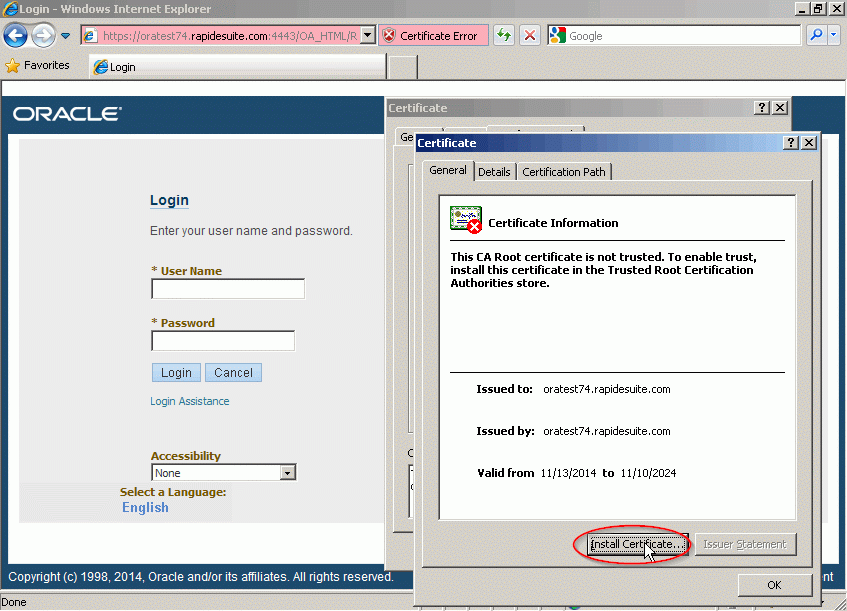
Click on Next.
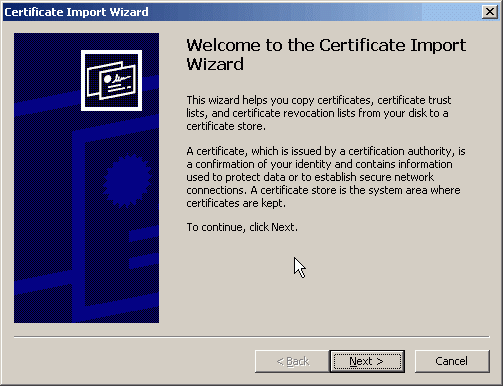
Click on Next.
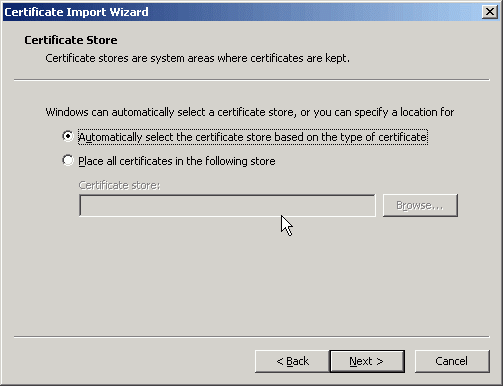
Click on Finish.
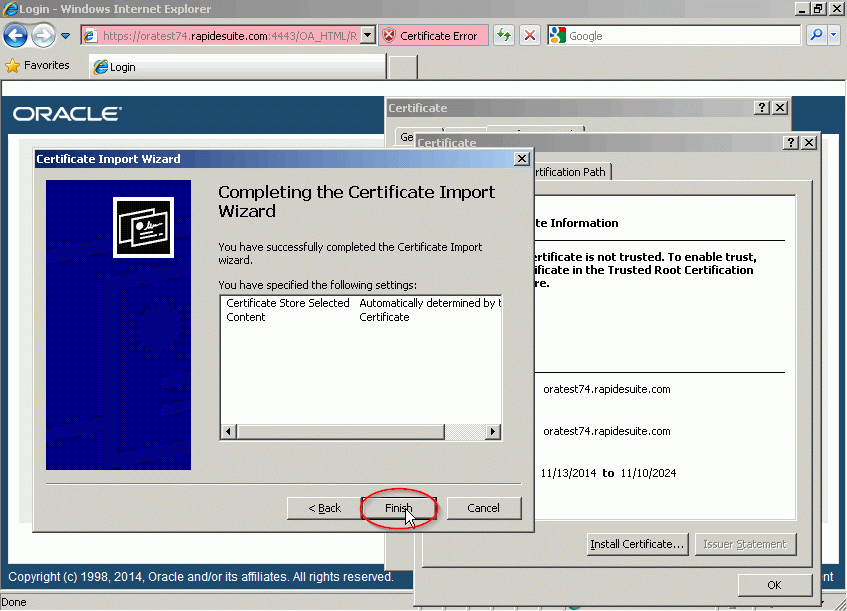
Answer Yes when prompted on Security Warning.
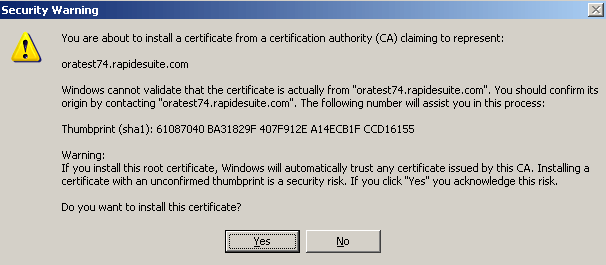
Issue should now be resolved.
