Documentation
How to update a BR100
This document will guide you through the steps to update a BR100 report.
Step 1 - Unzip
Extract extract the files from the archive.
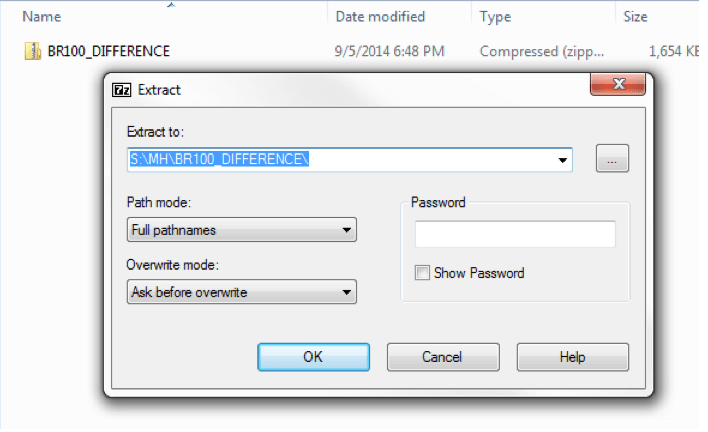
The extracted folders and files will have the below architecture:
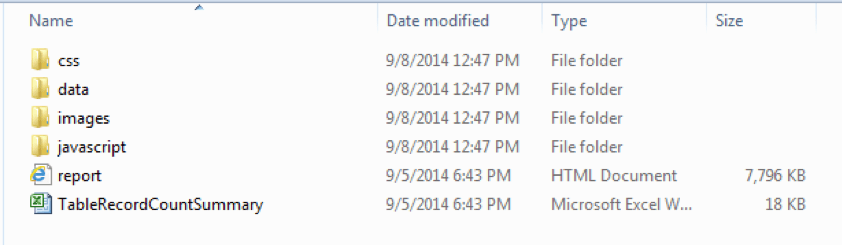
Step 2 - Open the report
Open the file report.html with your browser (on Windows machines it will be Internet Explorer by default). We recommend you to use Google Chrome as Internet Explorer has a limitation of 10Mb until it breaks. Google Chrome will stream the content of the file when you browse it, which is preferable for large files.
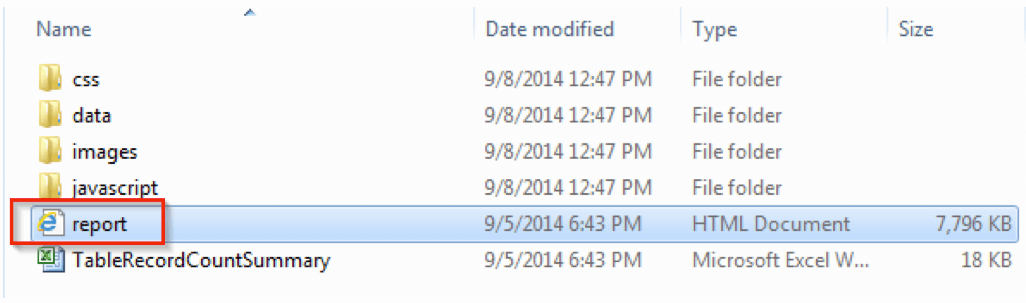
The BR100 report will be display as per below:
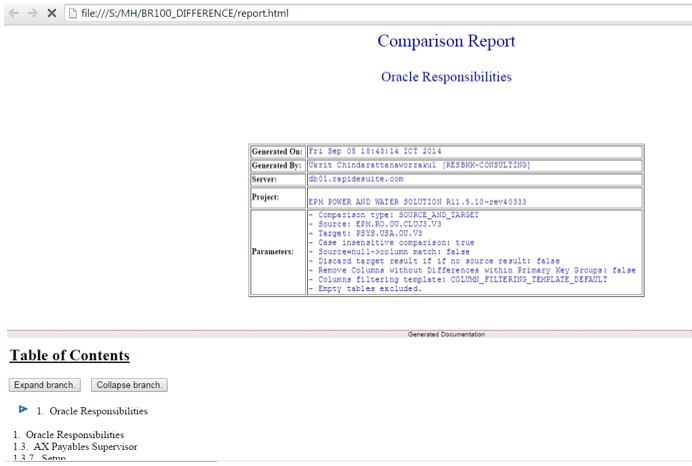
Step 3 - Using the report
Expand the Table of Contents and navigate through the menus system until you reach the desired information. Click on a link to reach the corresponding datable.
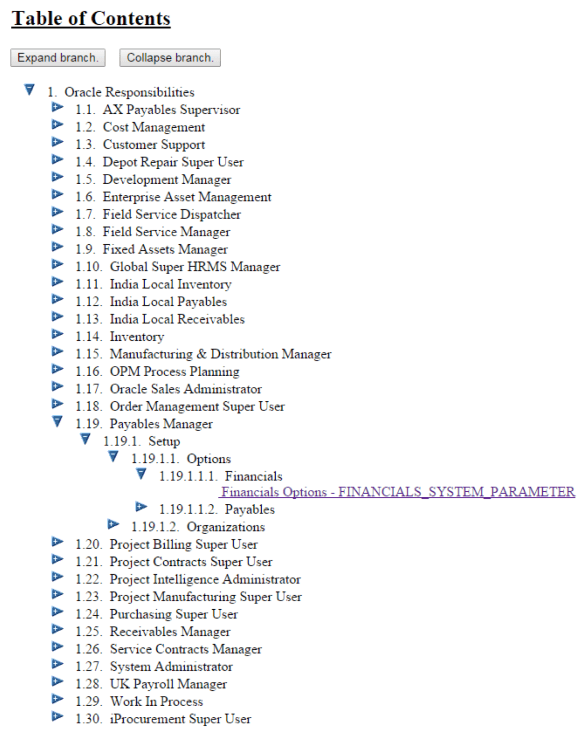
Click on the grid icon to open the related .XLS file. We recommend you to use Microsoft Excel to edit this file.
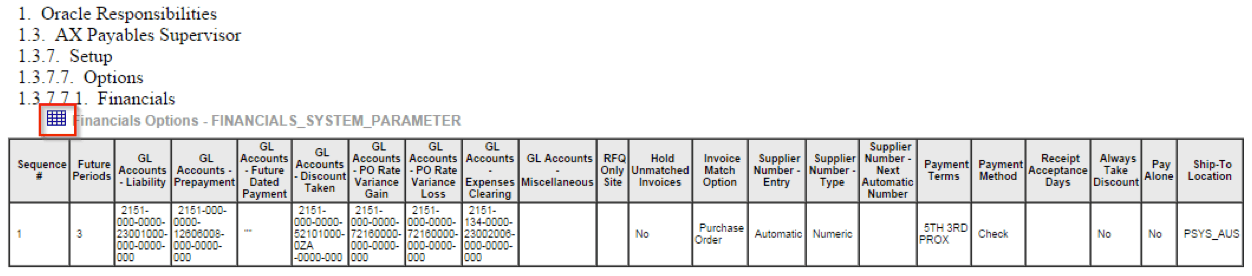
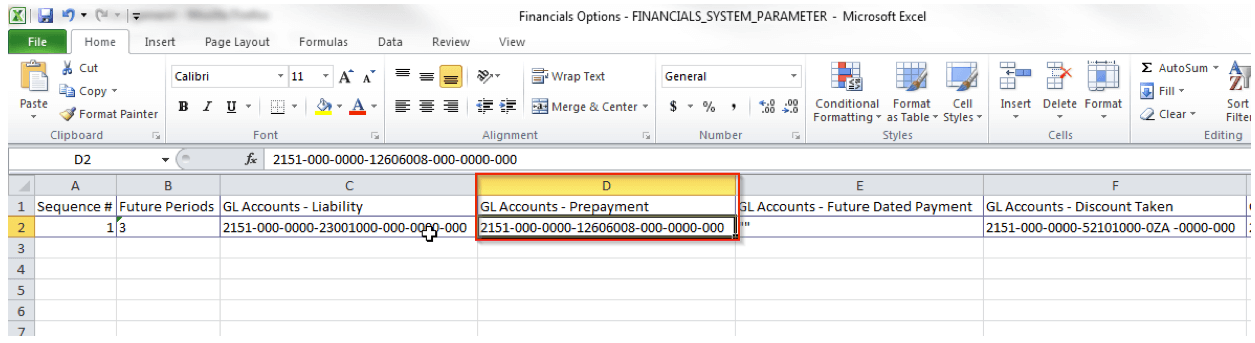
You can now insert a new record, update existing values or delete records/values directly from this file.
Example:
To change account value in financial option column GL Accounts – Prepayment, just replace the new value in the column GL Accounts – Prepayment.
Step 4 - Alternative way
If you are familiar with this report, you can also directly open the .XLS files without navigating through the HTML report. All .XLS files are located in the data folder from the extracted ZIP file. Browse this folder to easyliy find the datable you are looking for.
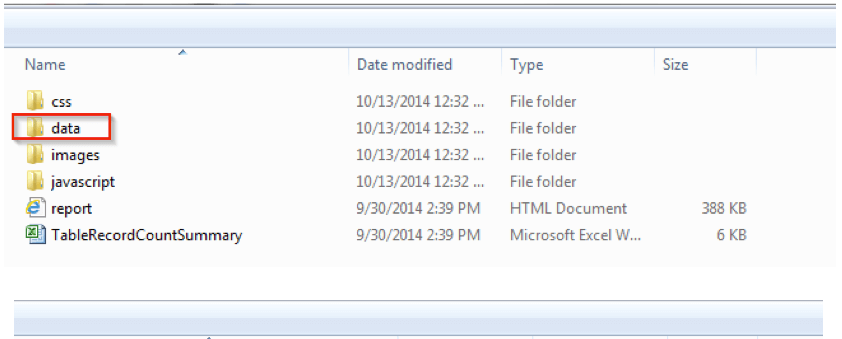
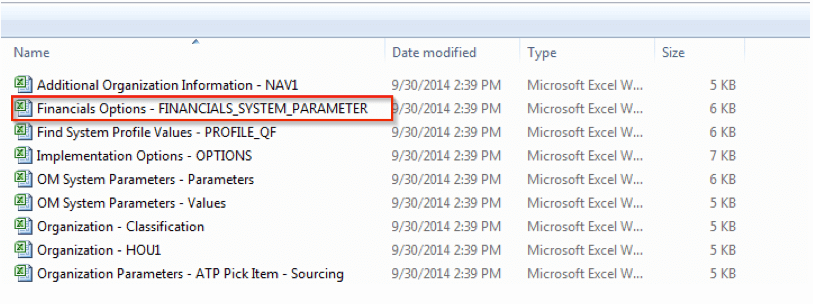
The table names always begin with the form title in ORACLE application and followed by block name.
