Documentation
Data validations
Introduction
Workflow from the apps can include a step called Data Validation. This step is safely checking the data that you provided against the other data and the target Oracle pod (instance) prior to any loading job.
If the software find any issue with the data, it will send them back to you and the job status will changed to PAUSED.
You will be invited to fix the data and upload the new files to resume the workflow.
Downloading the errors
To download the errors, click on the link under the Data Validation.
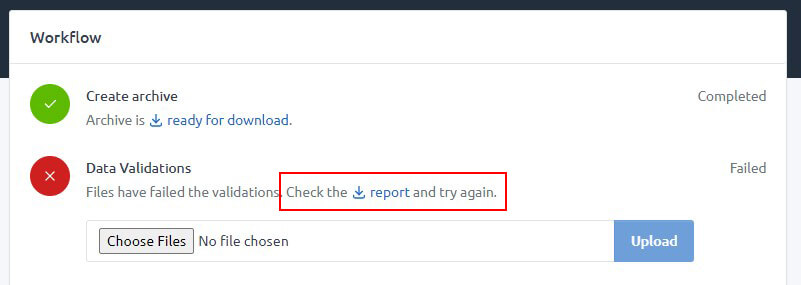
Unzip the files on your computer before opening them.
Reading the errors
Once you have unzipped the files, you can open them to see the errors. If you are using Microsoft Excel, make sure you scan the files with your anti-virus and then click Enable Editing.
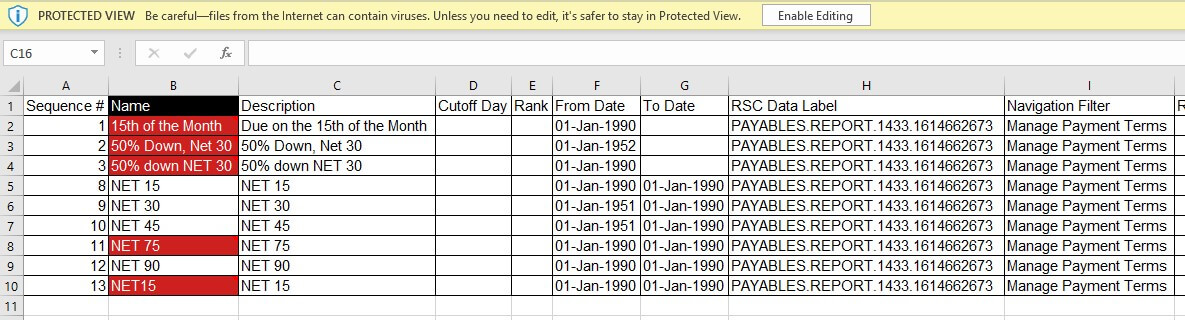
The data with errors are highlighted in red. Hover on a red cell to display the error message(s).
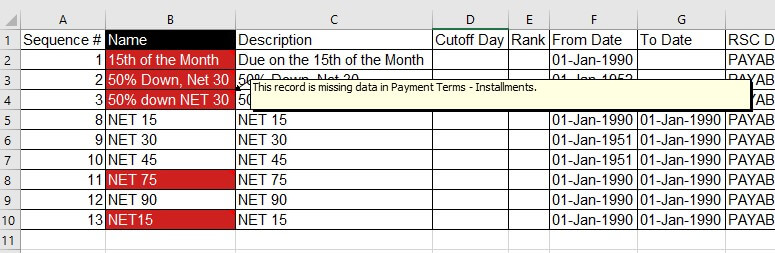
Fixing the errors
To fix the errors, you must fix the value(s) in the cells with errors, create an archive (.ZIP) containing the files modified and upload them in the Data Validation step.
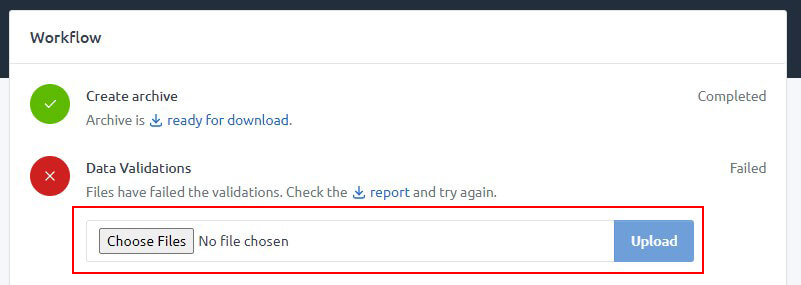
Once uploaded, the workflow will resume and continue if the data are correct. Otherwise, the software will change the job status back to PAUSED and provide the new report.
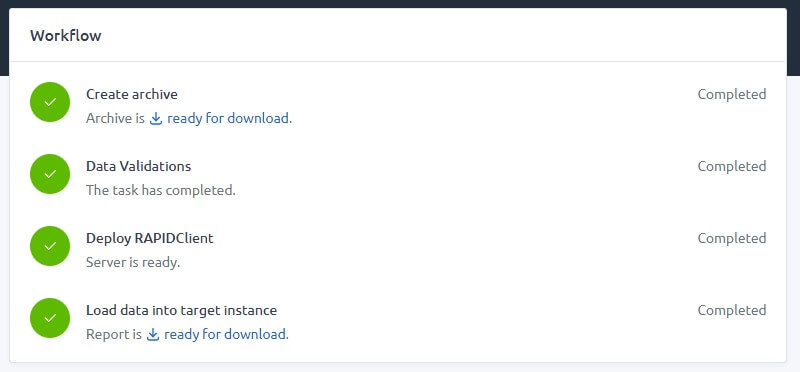
Troubleshooting
If you believe your data are correct or any issue, please contact our support.
Data Validation is showing "The task has failed, contact us for more information."

This is generally because of an Oracle BI Publisher error. In order to not block the workflow, the jobs will continue to the next step if this error is faced. Please note that this could impact the time taken for the loading to complete, as the data may have not been validated and will be tried several times to be loaded.
