Documentation
Roles and permissions
Introduction
Roles and permissions define which users can interact with certain parts of the Rapid4Cloud Platform.
By default, all users are attached to the role Default during creation. You cannot rename or delete the default role, but you can customize its permissions. All permissions are enabled by default in the Default role, so it is good practice to adjust it the first time you access the Roles and permissions app.
A user can only have one role attached. If a user is removed from a role, it will be automatically re-assigned to the Default role.
Access to the app
You can access this app directly from the menu.

Add a Role
Click on the button Add Role.
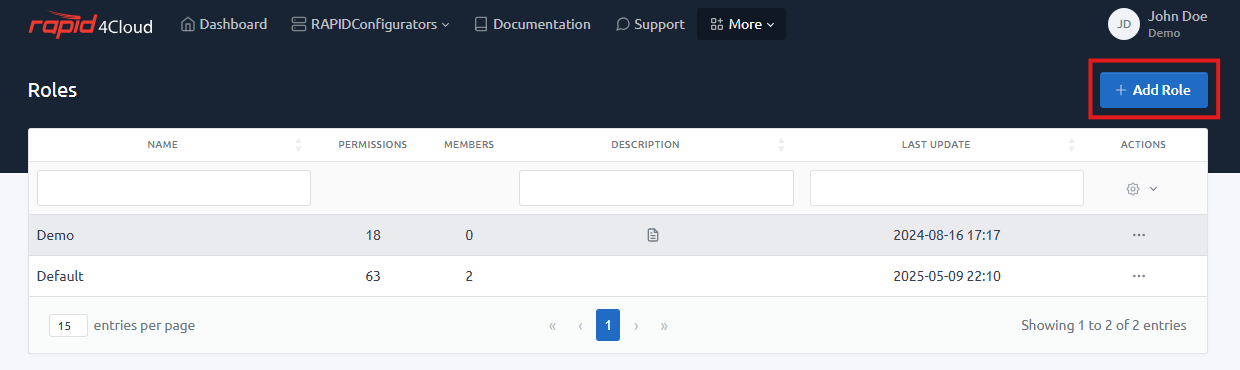
Enter a name and a description (optional). You can change the name or the description later in the edit page.
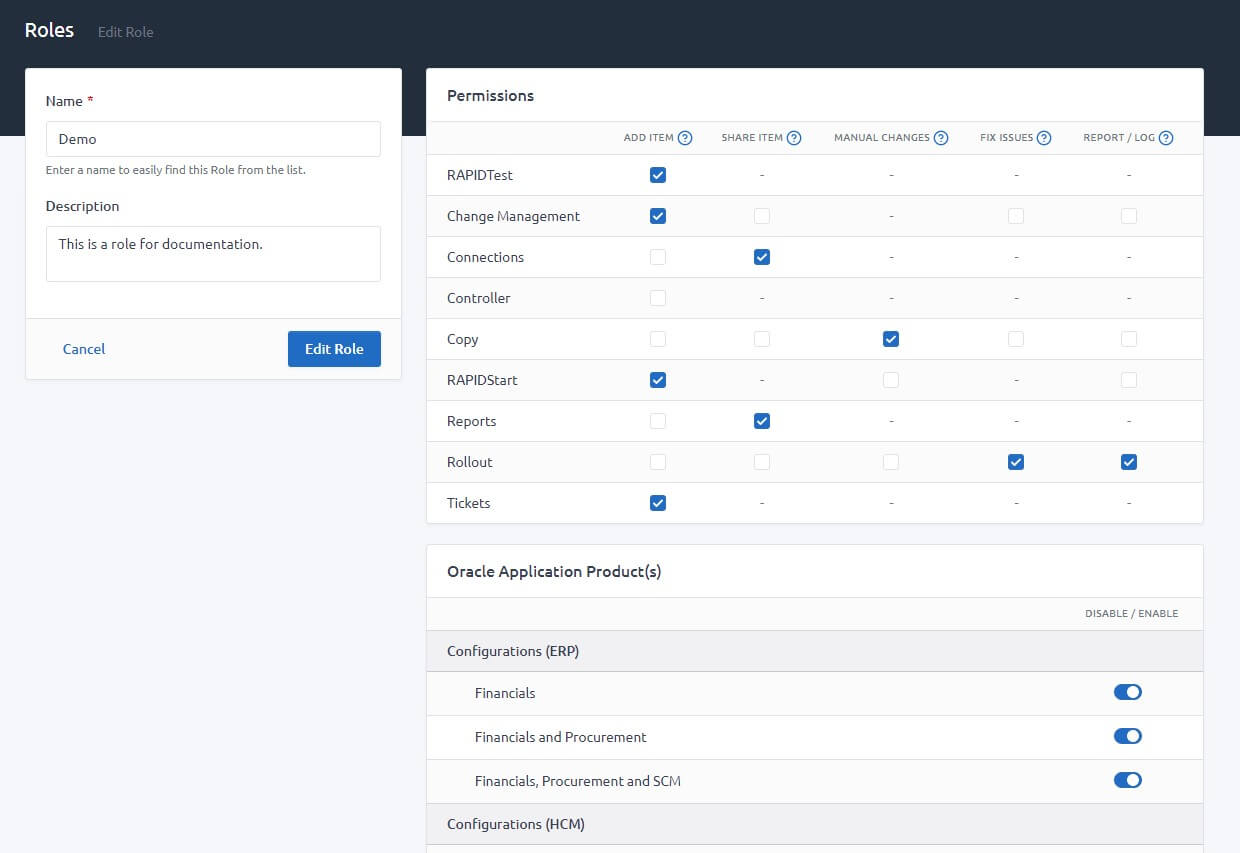
You cannot create duplicate role with the same name, the name must be unique.
The Oracle Application Product(s) are global accross the apps for the users attached to this role. For example, if you select Configurations, the options will be displayed to the users during the creation of a Report, Copy, Rollout, and Change Management.
Select the permission(s) for this role. Hover the ? icon to read more about the permission's details.
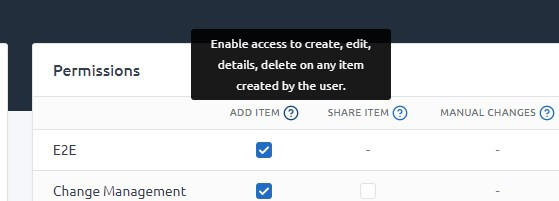
Select the user(s) to attach the role.
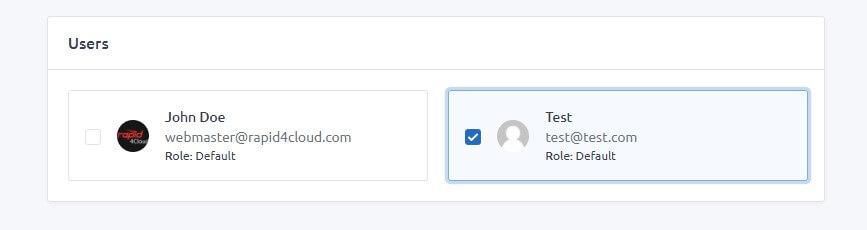
Finally, click the Add Role button to add the Role in your list or Cancel to go back to the previous page.
Edit a Role
From the list, click on the Edit link of the Role to edit.
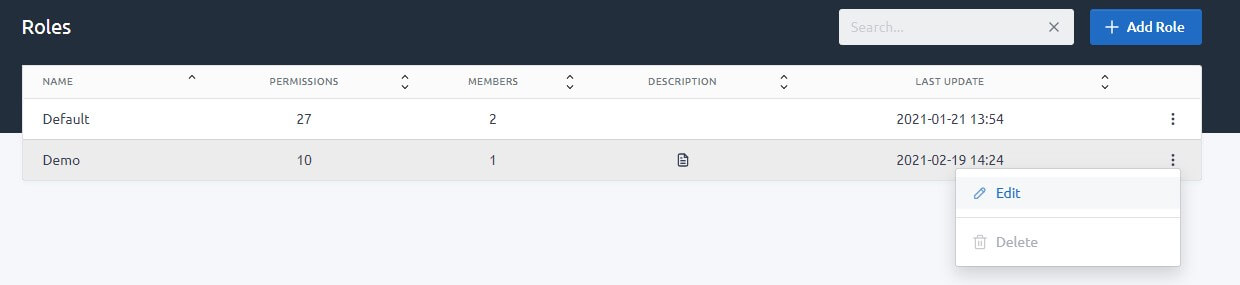
IMPORTANT If you remove a user from the role, it will be automatically re-assigned to the Default role.
Delete a Role
From the list, click on the Delete icon of the Role to delete.
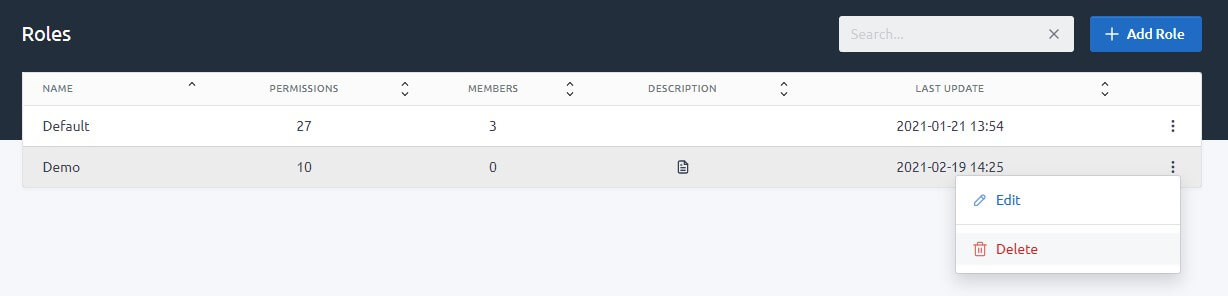
IMPORTANT You can only delete a role if no user has been attached to it.
