Documentation
User guide for Report
Add a report
From the Dashboard, click on the button New and select Add Report.
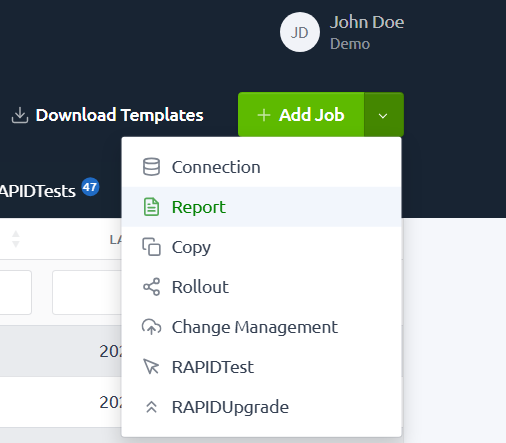
Enter a name and select the type for the report. You can change the name later in the edit page. For this example, we will continue with a report of type Report.
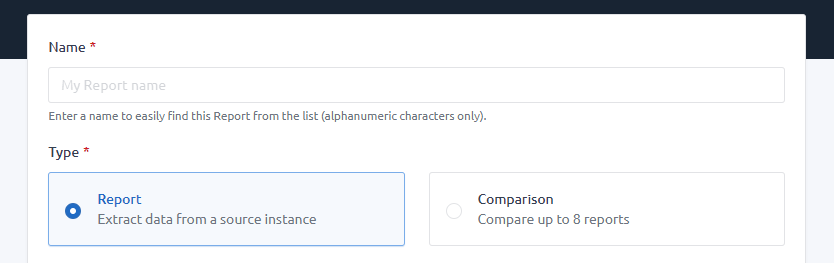
Select the BIP Connection, the Oracle Application Product and how to filter the data extracted (by Business unit, Legal Entity or Ledger).
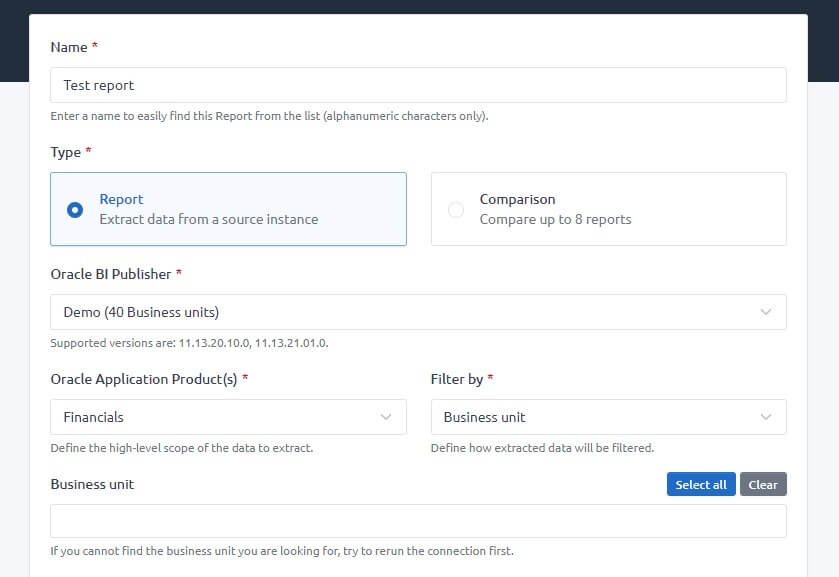
In the Tasks section, select the data you wish to extract. Please note that selecting more data will increase the time required to generate the report.
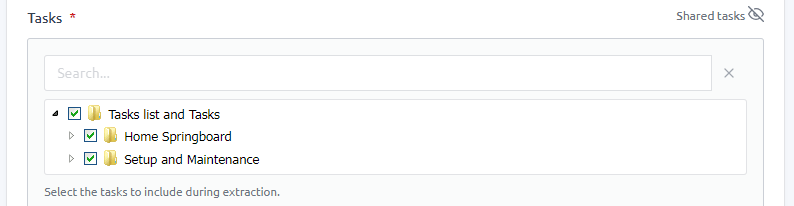
Note: Some tasks are shared between categories. By default, if you select or deselect a task, the change will also apply to the shared categories. If you prefer to prevent this from happening, click on the "Shared Tasks" icon to enable or disable this feature.
To save a selection of tasks for future use, you can use the template feature. More information is available on the dedicated documentation page.

You can easily apply additional filters to the extracted data by using the Advanced Options.
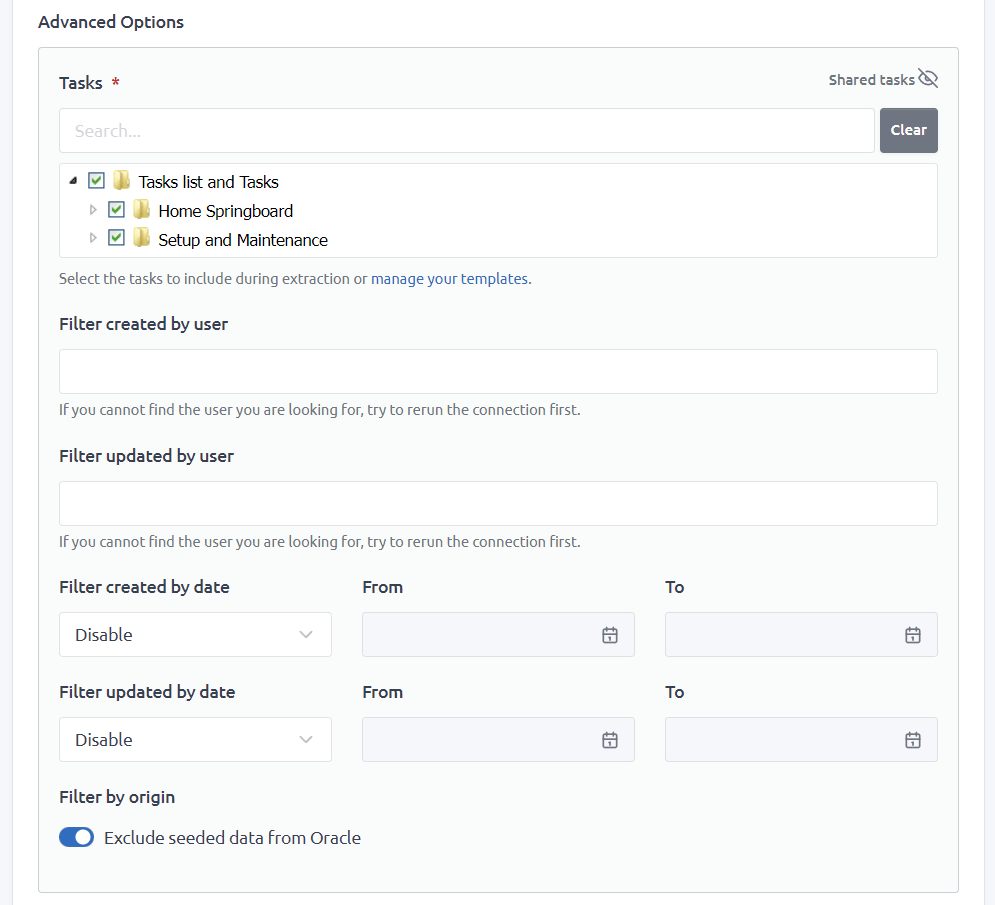
In the Customizations section, you can define the columns to display or hide.
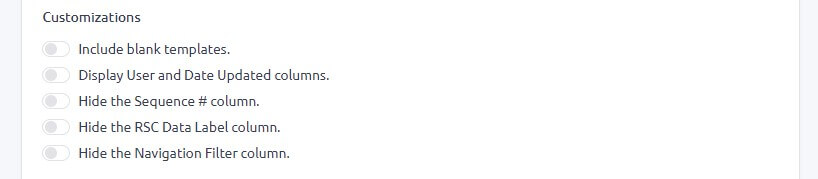
If you want to give access to this report to your team, under Access Control List, select the team members you would like to share the report with. They will be able to access or rerun the report but only you can edit or delete it. You can change this option at any time in the edit page.
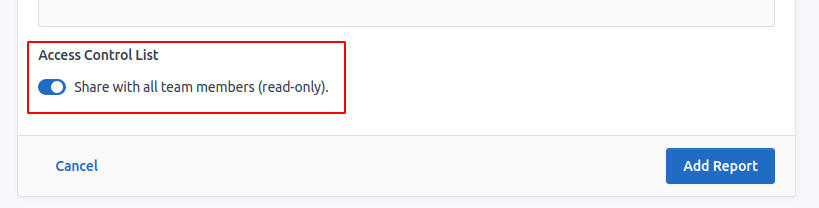
Finally, click the Add Report button to add the report in your list or Cancel to go back to the previous page.

Statuses
| Status | Description |
|---|---|
| QUEUE | Report has been placed into the queue. |
| PENDING | Report has been received and wait for a slot to run. |
| RUNNING | Report is now executing (extraction or generation of the report). |
| CONVERTING | Report is converting to a Config-Workbook format. |
| UPLOADING | Report is uploading and will be soon available. |
| COMPLETED | Report has been completed. |
| FAILED | Something prevented the report to be generated. Contact us to try to fix it. |
| CANCELLED | Report settings are incorrect. Contact us if you find this status. |
| ERROR | Report failed to be sent or retrieved. Contact us if you find this status. |
View or download a report
When your report is COMPLETED, click on the Details link of the report.
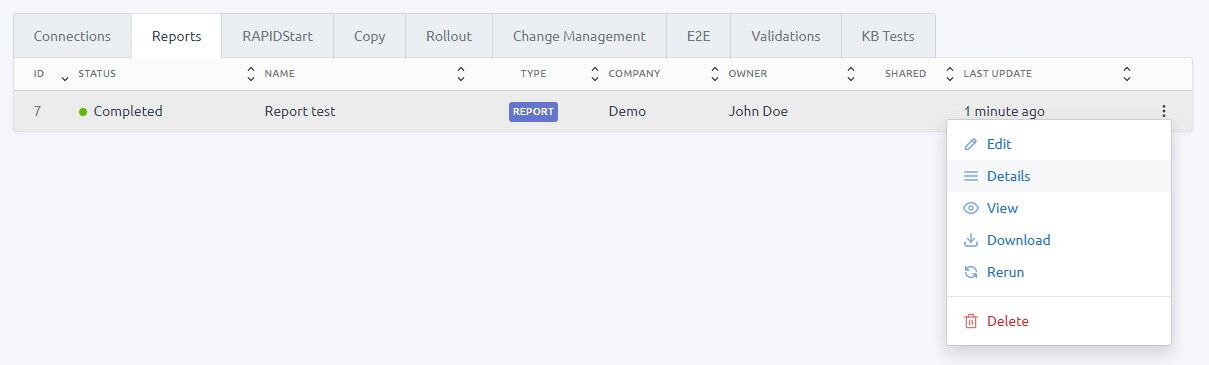
Then click on View to open the report in a new tab, or Download to download the report in an archive (.ZIP) format.
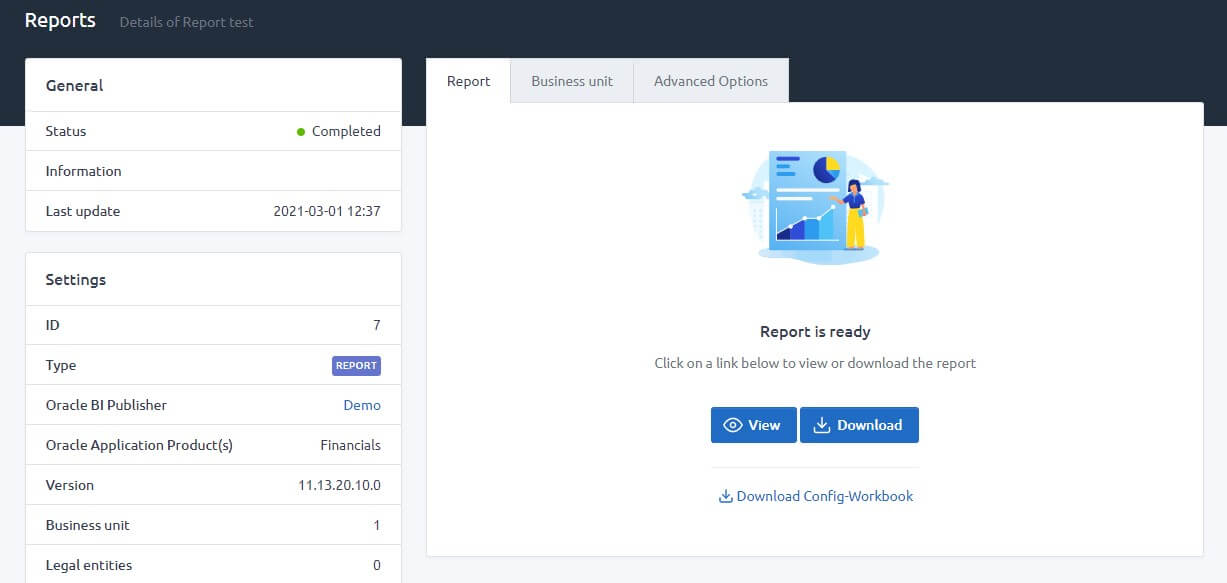
IMPORTANT We recommend the use of Google Chrome (or Chromium) to open the report as it will stream the data when you read it. If your report is more than 10MB, other browser may crash. This is not related to the report itself, but the way your browser is loading the data.
Rerun a report
This feature is very helpful if you want to refresh the data of a report. Remember that all previous data from this report will be erased. Make sure you download your previous report first.
From the list, click on the Rerun icon of the report to rerun.
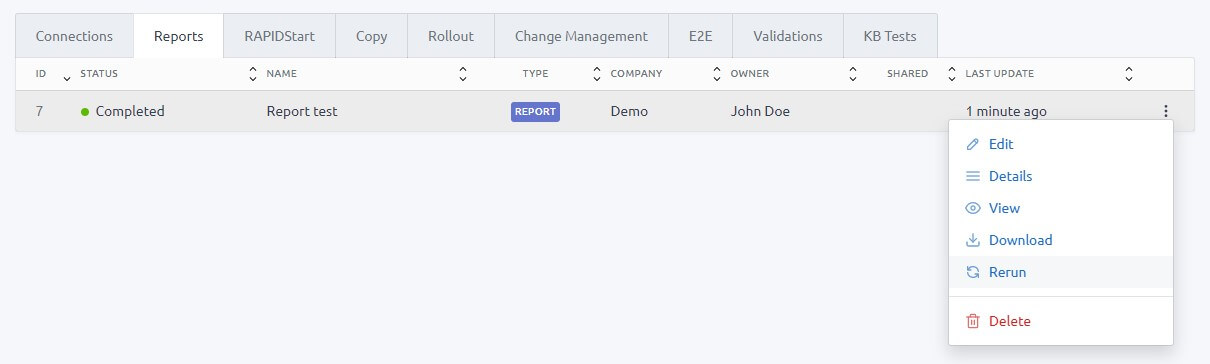
IMPORTANT You can only rerun a report if the connection associated to it is still VALID and/or shared with you. Otherwise the rerun icon will be disabled.
Edit a report
From the list, click on the Edit link of the report to edit.
You can only edit a report if it is COMPLETED, FAILED, CANCELLED or ERROR.
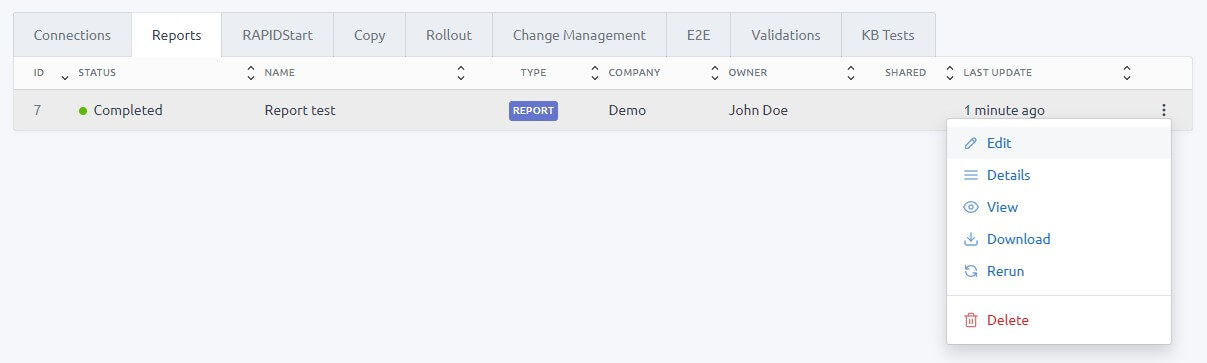
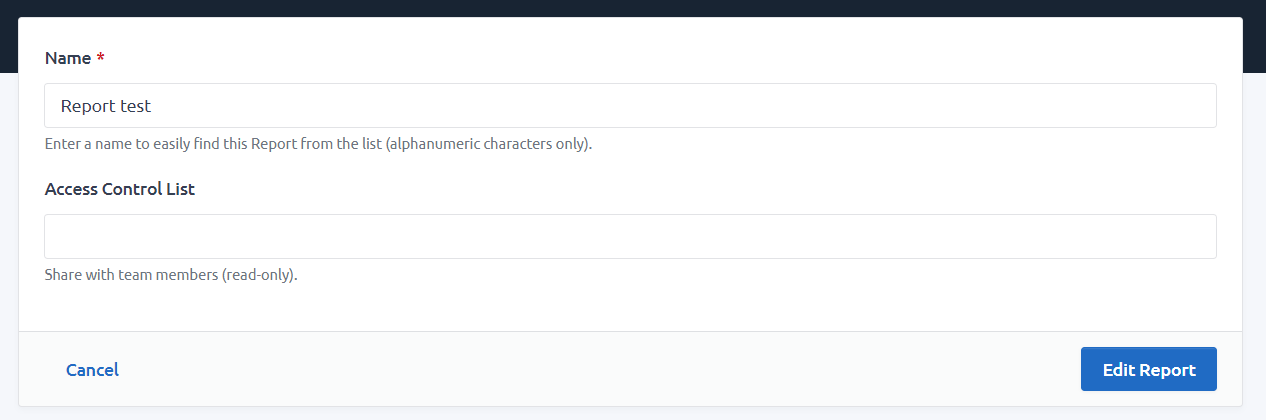
Delete a report
From the list, click on the Delete icon of the report to delete.
You can only delete a report if it is COMPLETED, FAILED, CANCELLED or ERROR, but also if it is not used in a comparison report that is QUEUE, PENDING or RUNNING.
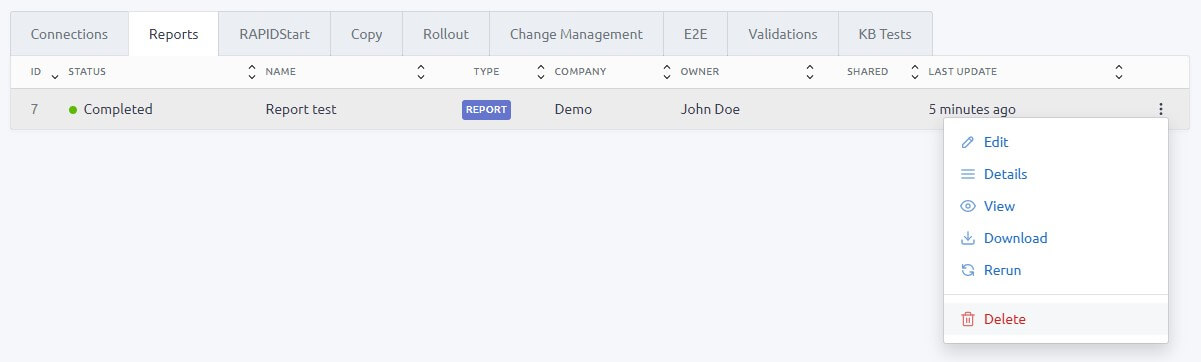
IMPORTANT All data of the report will be permanently erased.
Troubleshooting
List of common error messages and recommended action before to contact our support.
| Message | Recommended action |
|---|---|
| Unable to retrieve data from BI Publisher or to connect to the service. Please contact our support. | Oracle BI Publisher is unavailable or too slow to response. Try to rerun the report later. |
| Unable to connect to BI Publisher. Your connection credentials may have changed. Please update them accordingly. | Update the credential of your connection from the Connection app. |
| Unplanned Outage | Oracle BI Publisher is unavailable. Try to rerun the report later. |
| The Service is temporarily unavailable. Please retry in few minutes. | Oracle BI Publisher is unavailable. Try to rerun the report later. |
| Unable to connect to BI Publisher. Service is unavailable, please retry in few minutes. | Oracle BI Publisher is unavailable. Try to rerun the report later. |
If your error message is not in this list, please contact our support and provide us with the ID of the report from the Details page.
