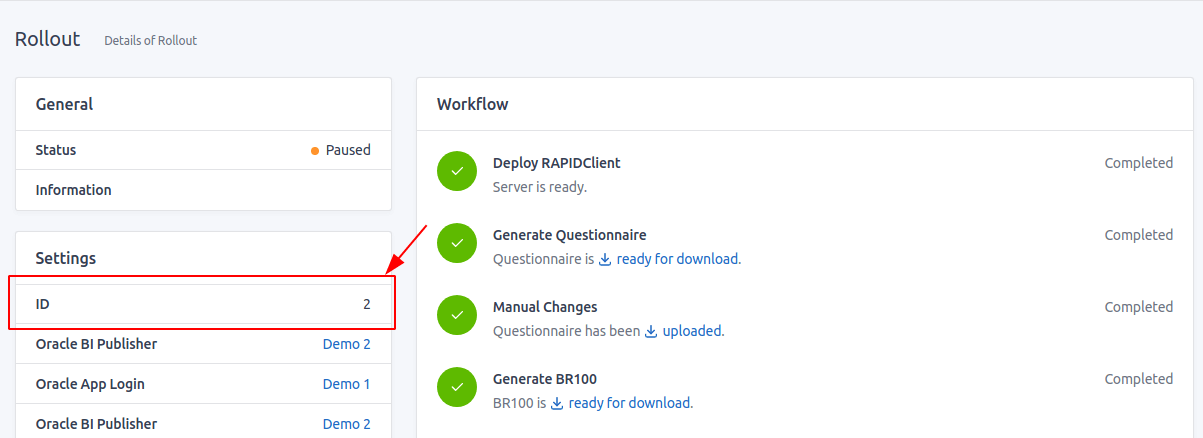Documentation
User guide for Rollout
Add a rollout
From the Dashboard, click on the button New and select Rollout.
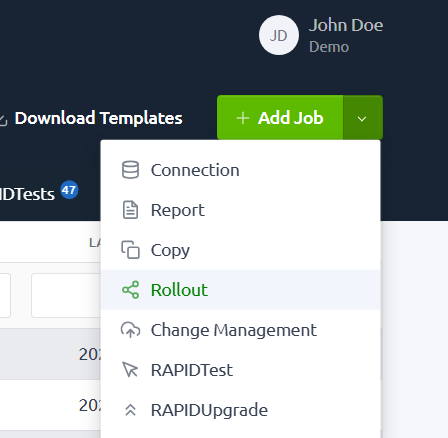
Enter a name and select the required information for the source and target instances. You can change the name later in the edit page.

You can only select connections with a Valid status and the same Oracle version.
Select the business unit.

If you want to give access to this rollout to your team, under Access Control List, select the team members you would like to share the rollout with. They will be able to access the rollout but only you can edit or delete it. You can change this option at any time in the edit page.

Finally, click the Add Rollout button to add the rollout in your list or Cancel to go back to the previous page.

Statuses
| Status | Description |
|---|---|
| QUEUE | Rollout has been placed into the queue. |
| INITIATING | Creating RAPIDClient for extraction. |
| PENDING | Rollout has been received and wait for a slot to run. |
| RUNNING | Rollout is running. |
| EXTRACTING | Rollout is extracting data from the source instance. |
| ANALYZING | Rollout is analyzing the data extracted. and generate the questionnaire. |
| BUCC READY | Questionnaire is ready. |
| BR100 GENERATING | Rollout is generating the BR100. |
| BR100 READY | BR100 is ready. |
| PAUSED | Rollout is waiting for an action. |
| FIXING | All issues have been resolved, and resuming the loading. |
| RESUMING | Rollout is resuming the operations. |
| PREPARING | Creating RAPIDClient for loading. |
| LOADING | Rollout is loading to the target instance. |
| VALIDATING | Rollout is validating the data loaded. |
| COMPLETED | Rollout has been completed. |
| FAILED | Something prevented the rollout to run. Contact us to try to fix it. |
| CANCELLED | Job has been cancelled. Contact us to try to fix it. |
| ERROR | Rollout failed to be sent or retrieved. Contact us if you find this status. |
Manual changes
Once the questionnaire or the BR100 are completed, rollout will change to PAUSED. You will be asked to provide the manual changes you want to apply prior to the loading.
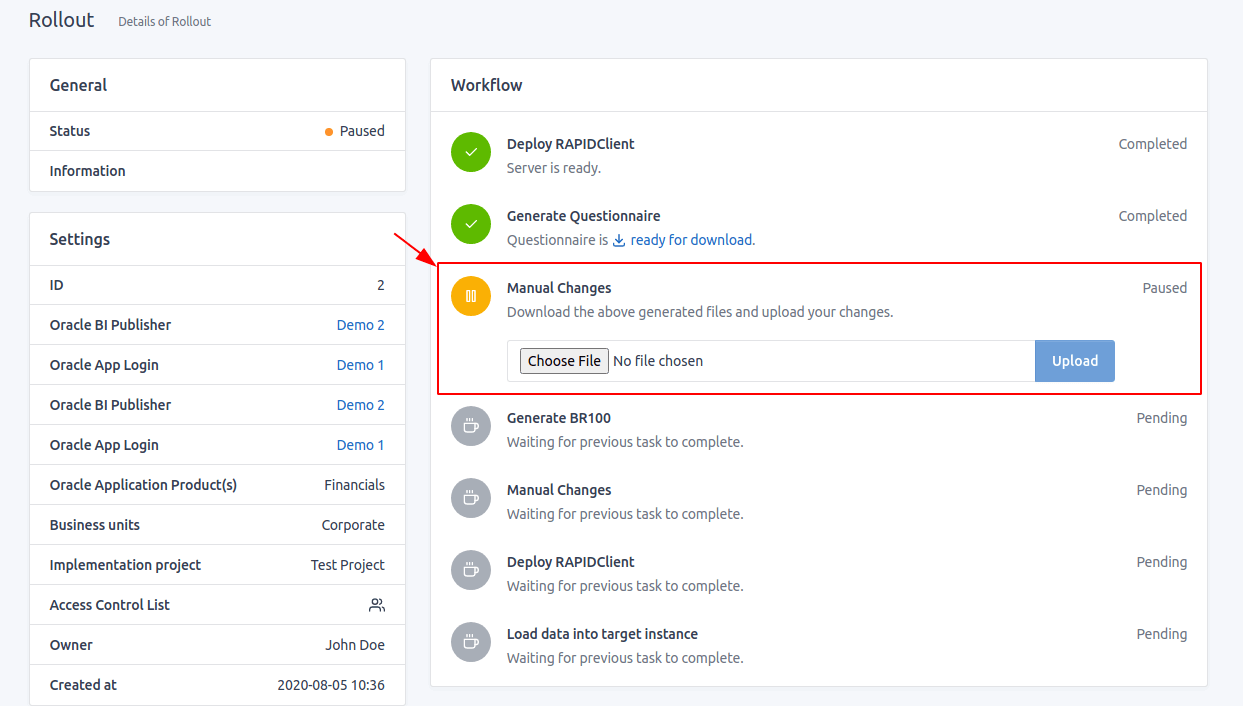
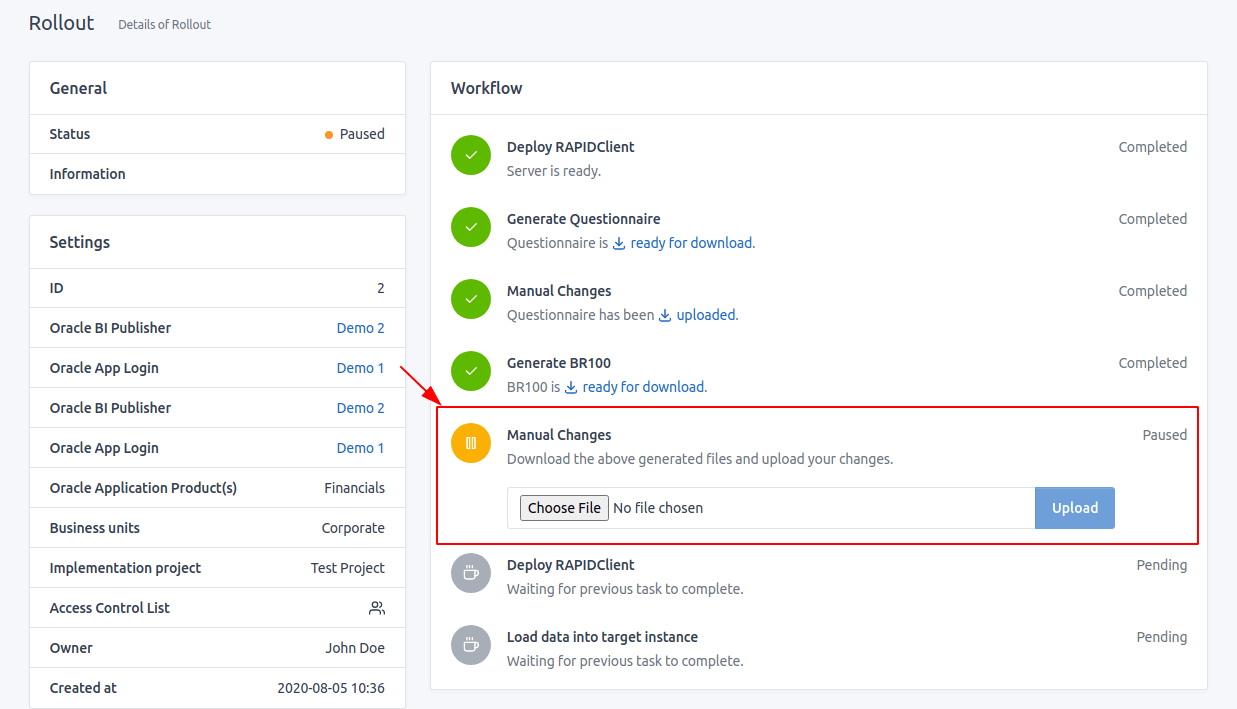
Rerun a rollout
This feature is very helpful if something went wrong and the rollout is in status FAILED, CANCELLED or ERROR.
From the list, click on the Rerun icon of the rollout to rerun.
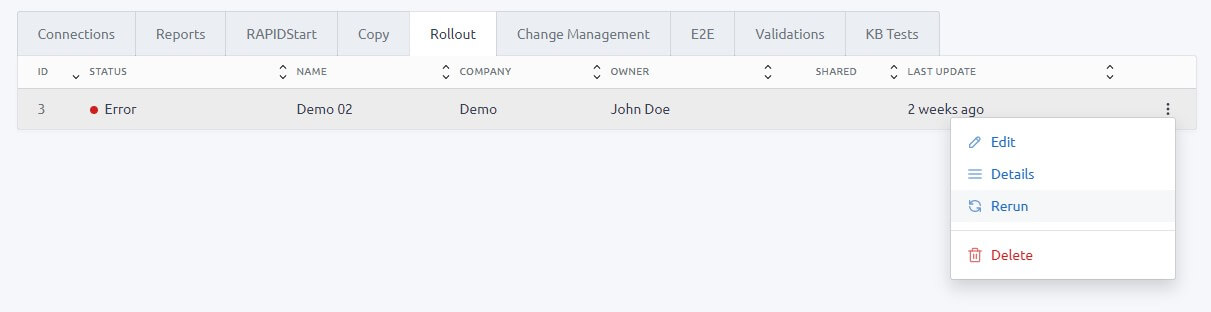
IMPORTANT You can only rerun a rollout if the connections associated to it is still VALID and/or SHARED. Otherwise the rerun icon will be disabled.
Edit a rollout
From the list, click on the Edit link of the rollout to edit.
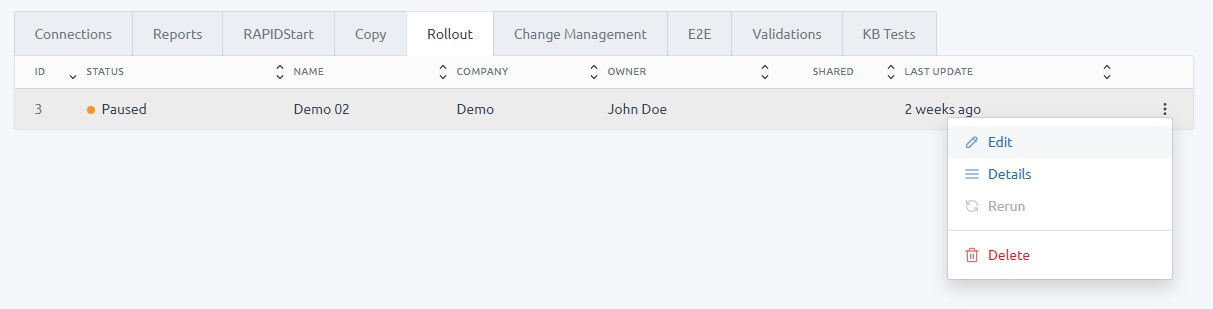
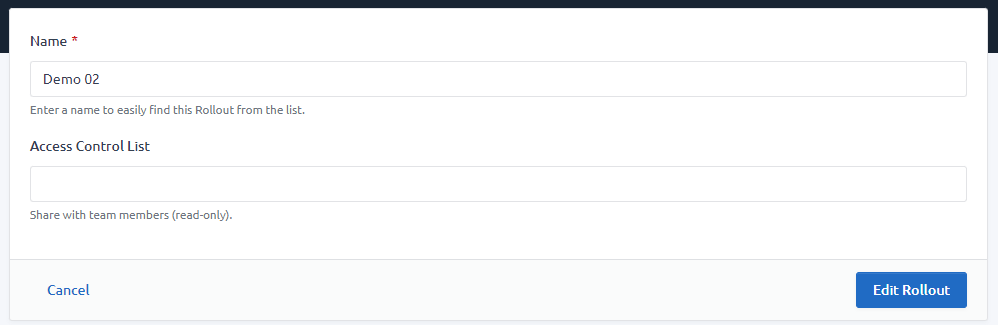
Delete a rollout
From the list, click on the Delete icon of the rollout to delete.
You can only delete a rollout if it is PAUSED, COMPLETED, FAILED, CANCELLED or ERROR.
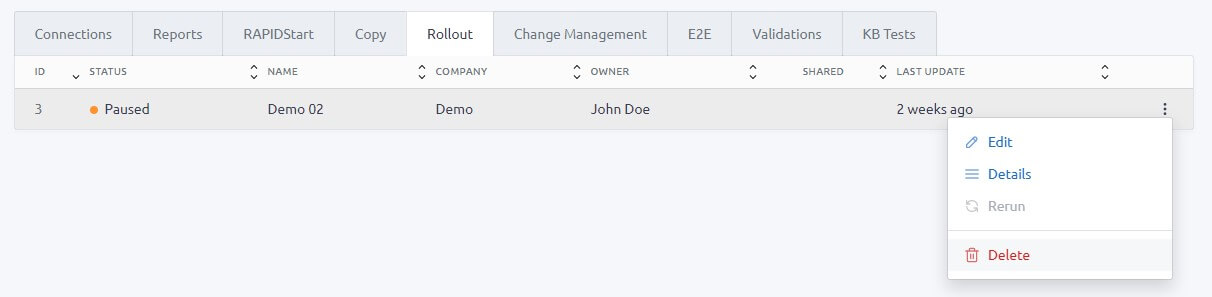
IMPORTANT All data of the rollout will be permanently erased.
Troubleshooting
For any support concerning this app, please contact our support and provide us with the ID of the rollout from the Details page.